The third part of the popular and comprehensive series Photoshop CS6 One-on-One follows industry pro Deke McClelland as he plunges into the inner workings of Adobe Photoshop. For WINDOWS & MAC.
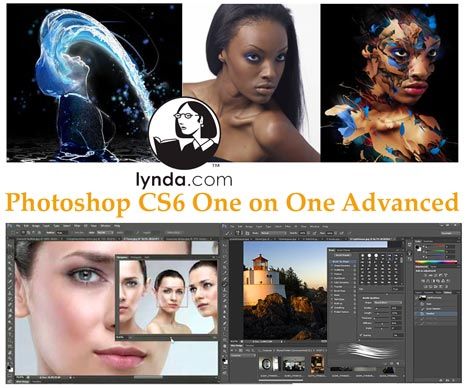
He shows how to adjust your color, interface, and performance settings to get the best out of your images and the most out of Photoshop, and explores the power of Smart Objects, Shadows/Highlights, and Curves for making subtle, nondestructive adjustments. The course dives into Camera Raw to experiment with the editing toolset there, and returns to Photoshop to discuss toning, blur, and blend modes. Deke also teaches tried-and-true methods for sharpening details and reducing noise, as well as creating quick and accurate selections with Quick Mask, Color Range, and Refine Edge commands.

EXERCISE FILES ARE NOW INCLUDED. THANK YOU.
Topics include:
* Adjusting the color settings in Photoshop
* Placing and blending Smart Objects in a scene
* Transforming and warping vector objects
* Correcting for lens distortion
* Mitigating halos and enhancing contrast with Shadows/Highlights
* Adding and editing points on a curve
* Editing multiple images in Camera Raw
* Creating a pro-quality sepia tone or quadtone
* Colorizing with blend modes and opacity
* Reducing and smoothing over noise
* Creating depth-of-field effects with blur
* Selecting with Color Range and Quick Mask
* Perfecting a mask with Refine Edge
* Drawing paths with the Pen tool
* Converting path outlines to vector masks
23. Shortcuts and Settings 30m 4s
Welcome to One-on-One 2m 19s
Loading the dekeKeys keyboard shortcuts 6m 5s
Remapping your Macintosh OS shortcuts 3m 4s
Adjusting a few general preferences 4m 3s
Using the visual HUD color picker 2m 2s
The interface and performance settings 5m 31s
Adjusting the color settings in Photoshop 7m 0s
24. Smart Objects 47m 0s
Smart Objects 1m 36s
Three ways to place a Smart Object 3m 6s
Copying and pasting from Adobe Illustrator 4m 11s
Transforming and warping a vector object 4m 48s
Blending a Smart Object into a photograph 3m 10s
Blurring with a nested Smart Filter 4m 57s
Editing a Smart Object in Illustrator 3m 20s
Creating “true clones” 3m 50s
Duplicating a group of clones 2m 53s
Breaking the Smart Object link 2m 53s
Styling and blending Smart Objects 2m 44s
Editing originals; updating clones 3m 41s
Removing people from a scene with Median 5m 51s
25. Shadows/Highlights 29m 59s
Luminance meets sharpening 1m 2s
Correcting for lens distortion 4m 39s
Introducing Shadows/Highlights 3m 54s
Mitigating halos with Radius values 4m 19s
Enhancing the effects of Midtone Contrast 3m 18s
Creating a “bounce” with Gaussian Blur 3m 29s
Sharpening on top of blur 2m 47s
Masking a group of Smart Filters 2m 53s
Reducing the density of a layer mask 3m 38s
26. Using Curves 49m 10s
Using Curves 2m 40s
Introducing the Curves adjustment 7m 36s
Adding and editing points on a curve 6m 27s
Winning Curves tips and tricks 8m 12s
Correcting a challenging image 6m 33s
Selecting and darkening highlights 4m 39s
Neutralizing colors and smoothing transitions 6m 6s
The new automatic Curves function 6m 57s
27. Camera Raw 1h 31m
Camera Raw 2m 11s
Opening and editing multiple images 8m 1s
Correcting white balance 4m 8s
The revamped Exposure controls 8m 8s
Working with archival images 7m 54s
The Spot Removal and Graduated Filter tools 6m 4s
Painting edits with the Adjustment Brush 7m 23s
Tone Curves (and why you don’t need them) 5m 57s
Straighten, crop, and geometric distortions 5m 17s
Applying manual lens corrections 5m 14s
Vignette, chromatic aberration, and fringe 6m 49s
Selective hue, saturation, and luminance 6m 36s
Working with JPEG and TIFF images 6m 36s
Camera Raw Smart Objects 6m 48s
Editing Camera Raw images from Bridge 4m 24s
28. Duotones and Colorize 32m 30s
Duotones 1m 23s
Creating a professional-quality sepia tone 4m 18s
Introducing the Gradient Map adjustment 5m 42s
Loading a library of custom gradients 3m 48s
Creating a custom quadtone 5m 48s
Colorizing with blend modes and Opacity 4m 6s
Creating a faux-color, high-key effect 7m 25s
29. Noise and Detail 1h 6m
Noise vs. Details 1m 28s
Introducing the Reduce Noise filter 7m 29s
Correcting a noisy photo 5m 33s
Smoothing over high-contrast noise 5m 50s
Protecting details with an edge mask 4m 52s
Adjusting overly saturated shadows 3m 35s
Correcting with High Pass and Lens Blur 3m 45s
Brushing away blur and sharpening 6m 42s
Creating texture by adding noise 5m 28s
The Camera Raw Detail panel 7m 8s
Correcting noise and detail in Camera Raw 8m 10s
Adding noise grain and vignetting effects 6m 47s
30. The Blur Gallery 44m 30s
Blur Gallery 1m 36s
Creating depth-of-field effects in post 5m 29s
Modifying your Field Blur settings 4m 57s
Editing and exporting a Field Blur mask 6m 15s
Adding a synthetic light bokeh 3m 52s
Using the Selection Bleed option 7m 29s
Creating a radial blur with Iris Blur 6m 59s
Creating “fake miniatures” with Tilt-Shift 4m 35s
Combining multiple Blur Gallery effects 3m 18s
31. Blend Modes 1h 34m
Blend Modes 1m 16s
Using the Dissolve mode 9m 47s
Multiply and the darken modes 8m 30s
Screen and the lighten modes 8m 10s
Cleaning up and integrating a bad photo 6m 38s
Blending inside blend modes 6m 55s
Overlay and the contrast modes 6m 53s
A few great uses for the contrast modes 9m 7s
Difference, Exclusion, Subtract, and Divide 5m 5s
Capturing the differences between images 4m 18s
Hue, Saturation, Color, and Luminosity 4m 45s
Blend mode shortcuts 6m 21s
The Fill Opacity Eight 8m 57s
Using the luminance-exclusion slider bars 8m 8s
32. Color Range and Quick Mask 44m 20s
Color Range 1m 14s
Introducing the Color Range command 7m 24s
Selecting a complex image with Color Range 5m 49s
Refining a selection in the Quick Mask mode 7m 4s
Viewing a mask with or without its image 4m 24s
Painting directly inside an alpha channel 5m 39s
Correcting fringes around a masked layer 8m 5s
Turning a layer into a knockout 4m 41s
33. Refine Edge and Layer Masks 59m 43s
Refine Edges 1m 28s
Laying down a base layer mask 6m 49s
Introducing the Refine Edge/Mask command 7m 57s
Edge detection and Smart Radius 4m 42s
Using the Refine Radius tool 7m 31s
The transformative power of Refine Edge 3m 37s
Perfecting a mask with overlay painting 10m 58s
Combining Quick Selection with Refine Mask 10m 37s
Bolstering and integrating hair 6m 4s
34. The Pen Tool 1h 18m
The Pen tool 1m 50s
Pixel-based masking versus the Pen tool 6m 45s
Drawing a straight-sided path outline 6m 57s
Moving, deleting, and adding anchor points 6m 10s
Dragging control handles to modify curves 5m 27s
Converting a path outline to a vector mask 5m 36s
Customizing a geometric shape 5m 53s
How to position points and control handles 7m 7s
Drawing smooth points with the Pen tool 8m 7s
Duplicating and scaling a vector mask 5m 21s
Cusp points and the Rubber Band option 6m 21s
Setting anchor points in the pasteboard 6m 8s
Using the Convert Point tool 6m 43s
http://www.rarefile.net/5qdg6jqz4tox/LyndaOOO.CS6.Advanced.part01.rar
http://www.rarefile.net/u57odnw5f8fg/LyndaOOO.CS6.Advanced.part02.rar
http://www.rarefile.net/ltm9xuqp2zu2/LyndaOOO.CS6.Advanced.part03.rar
http://www.rarefile.net/2mhou8c3xvoh/LyndaOOO.CS6.Advanced.part04.rar
http://www.rarefile.net/lorx79em2mey/LyndaOOO.CS6.Advanced.part05.rar
http://www.rarefile.net/rhnenjyupalb/LyndaOOO.CS6.Advanced.part06.rar
http://www.rarefile.net/0oqts4tyr6t7/LyndaOOO.CS6.Advanced.part07.rar
http://www.rarefile.net/3to836wa6bfv/LyndaOOO.CS6.Advanced.part08.rar
http://www.rarefile.net/6xuh69aexmj1/LyndaOOO.CS6.Advanced.part09.rar
http://www.rarefile.net/hl42jor3vhjm/LyndaOOO.CS6.Advanced.part10.rar
http://www.rarefile.net/yy4wavghdcgd/LyndaOOO.CS6.Advanced.part11.rar
http://www.rarefile.net/s5n45hdhf1jr/LyndaOOO.CS6.Advanced.part12.rar
.


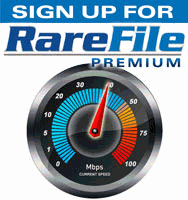


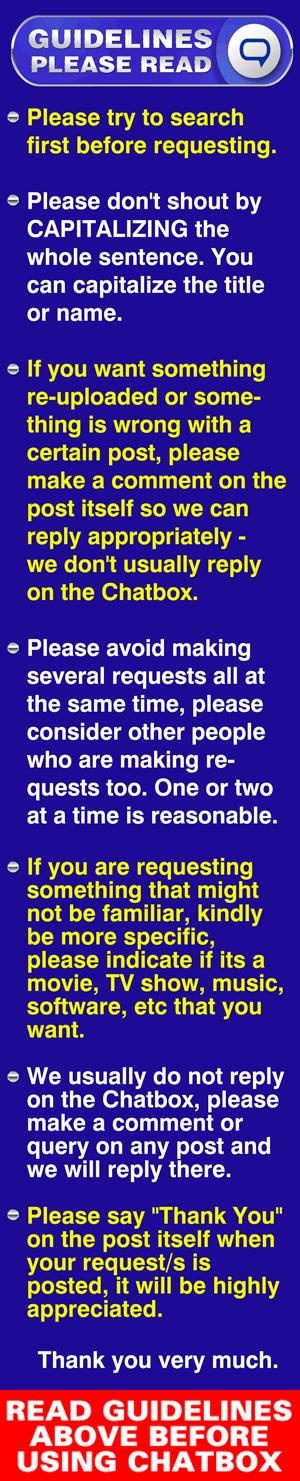

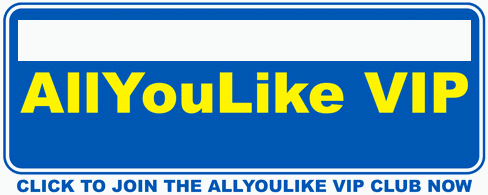
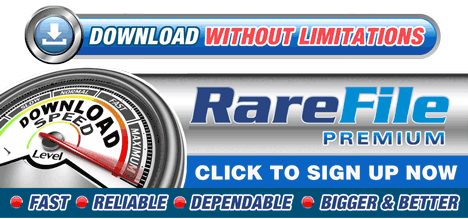
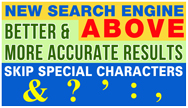
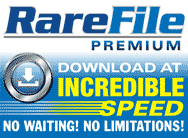

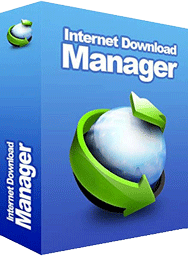
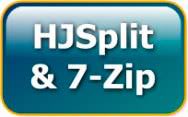



0 Response to this entry.